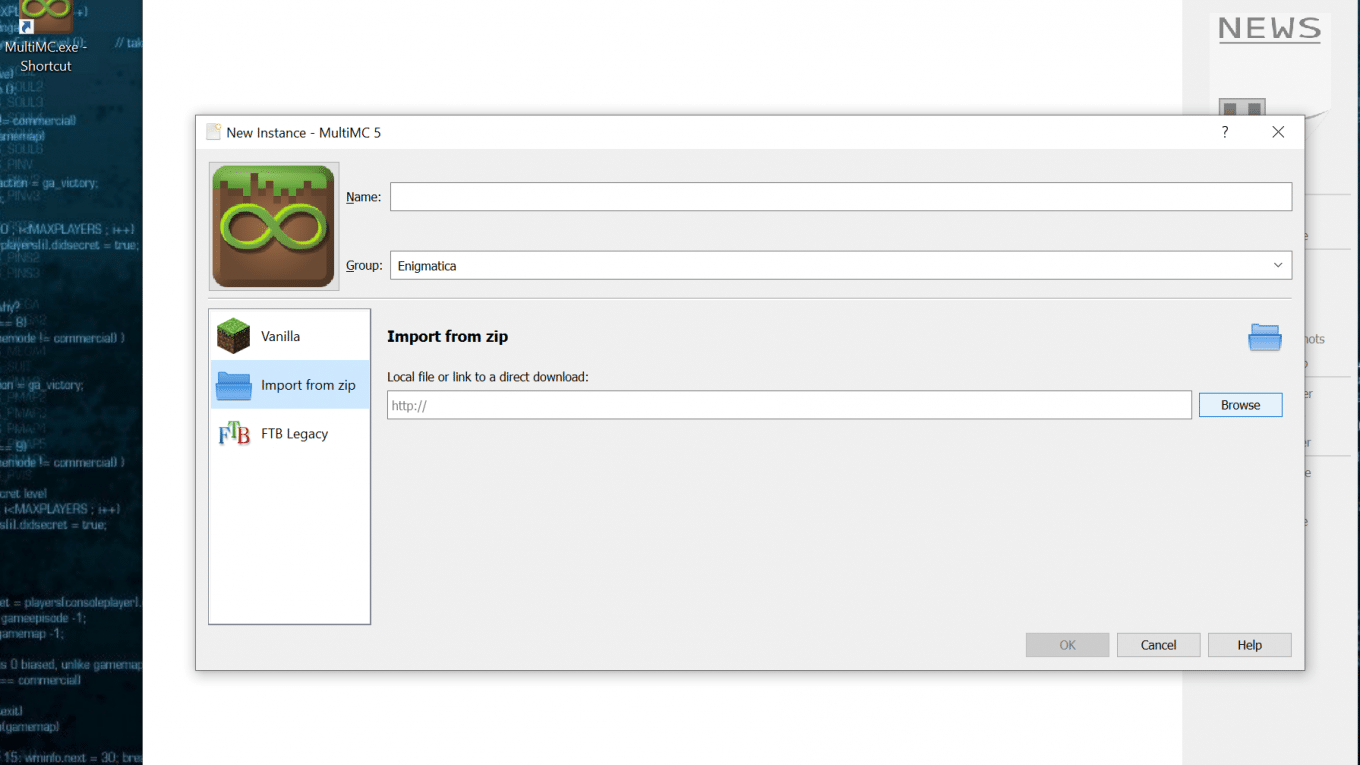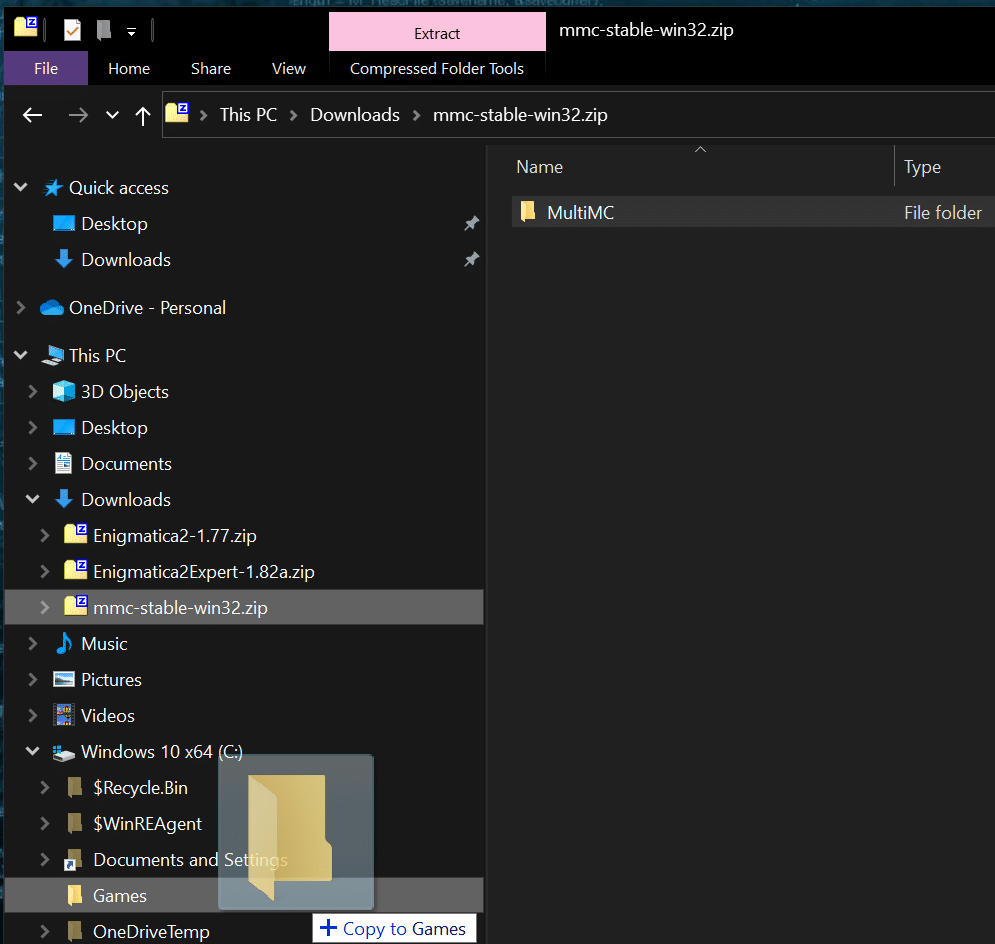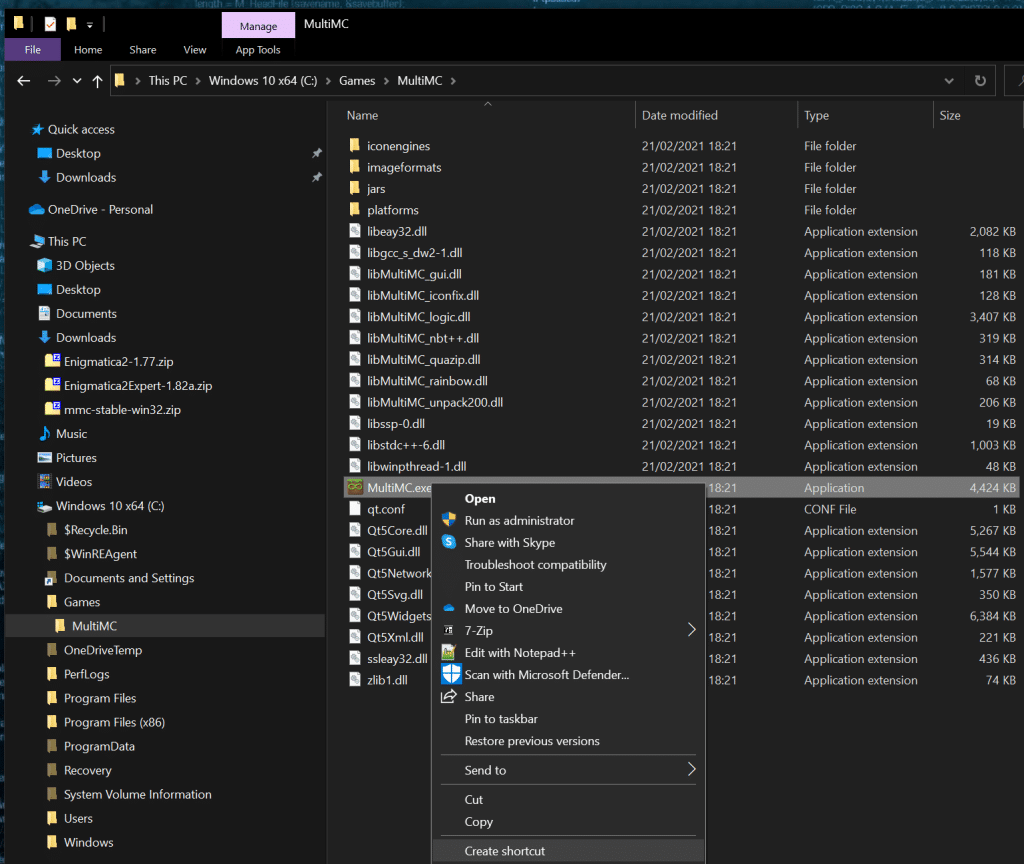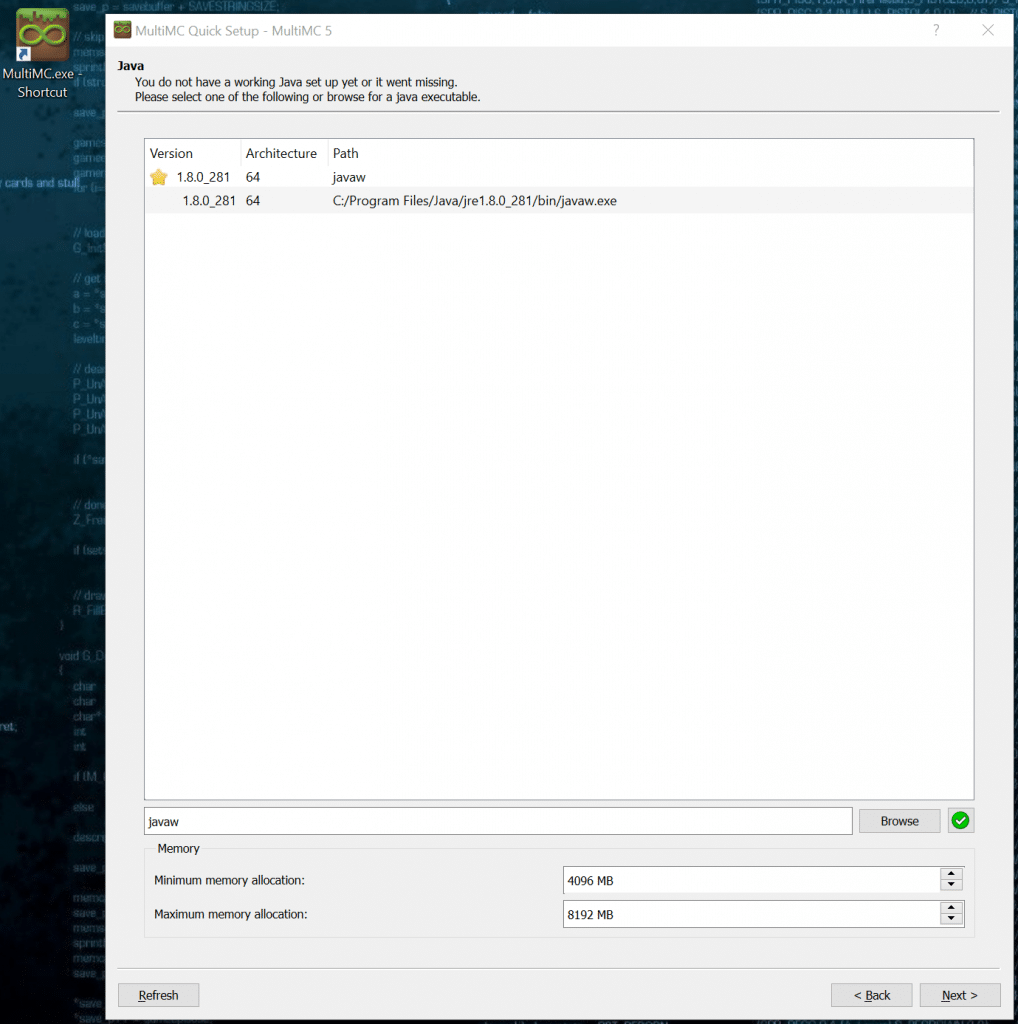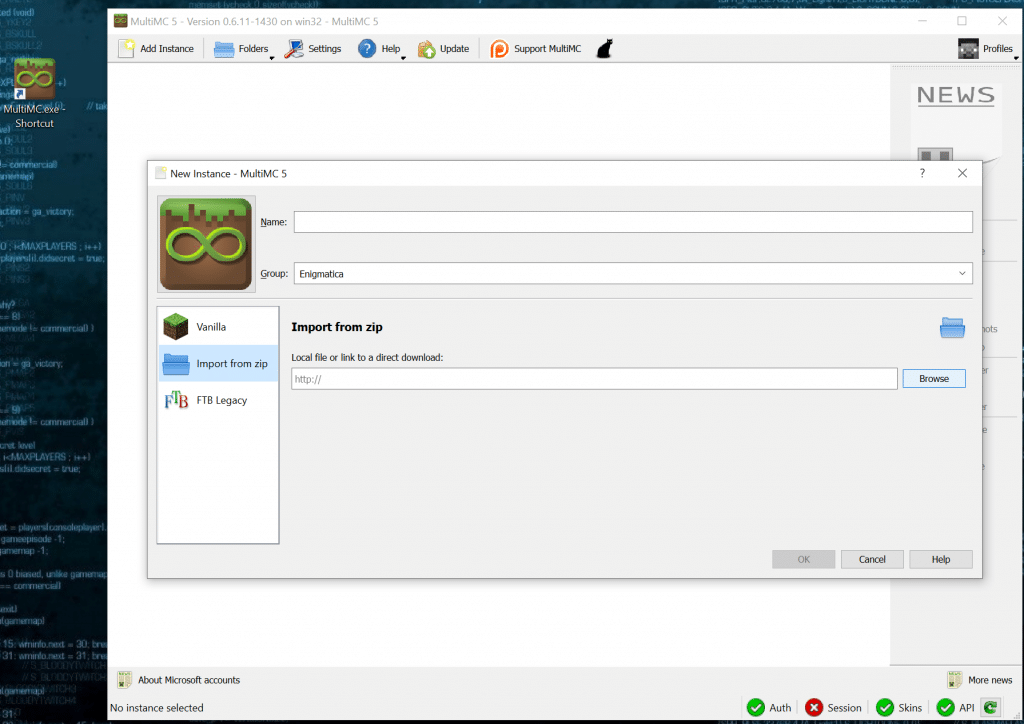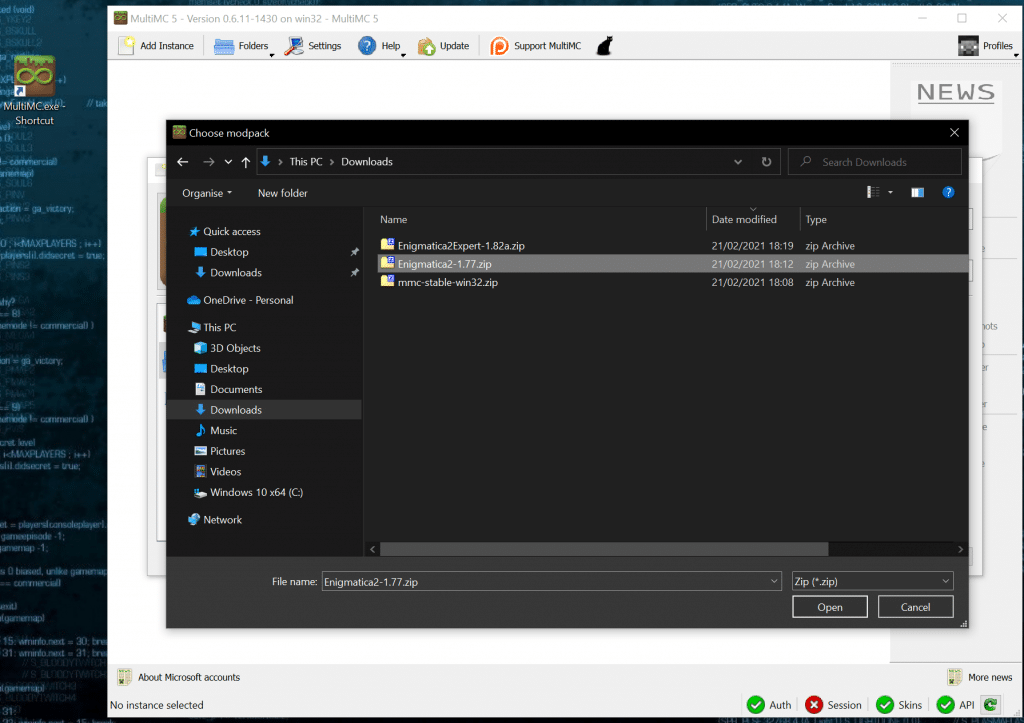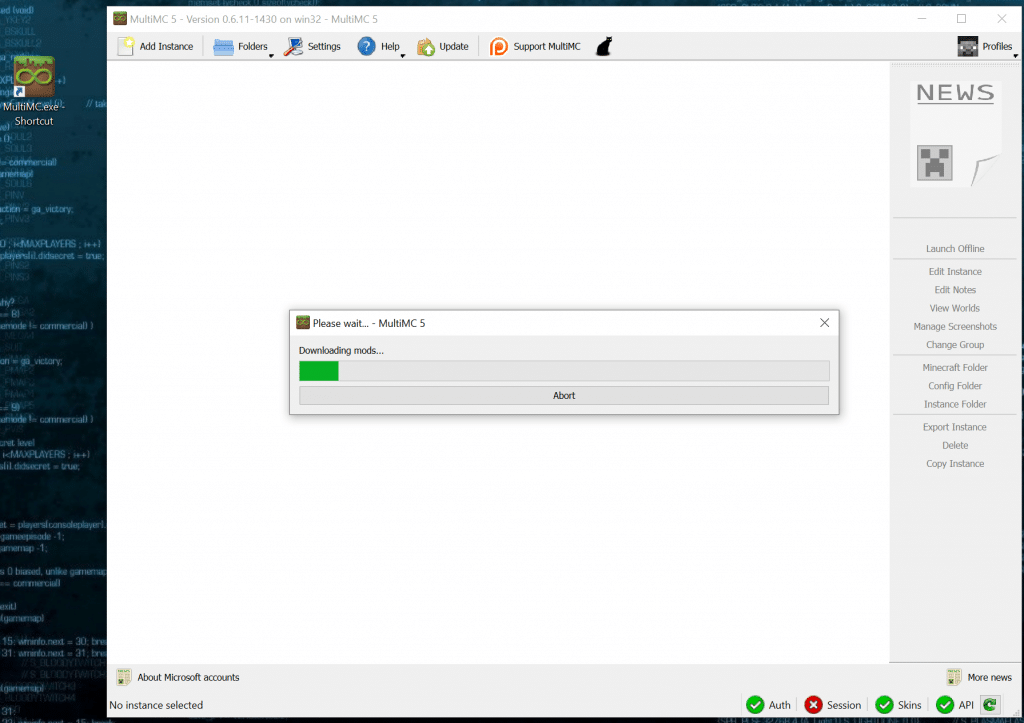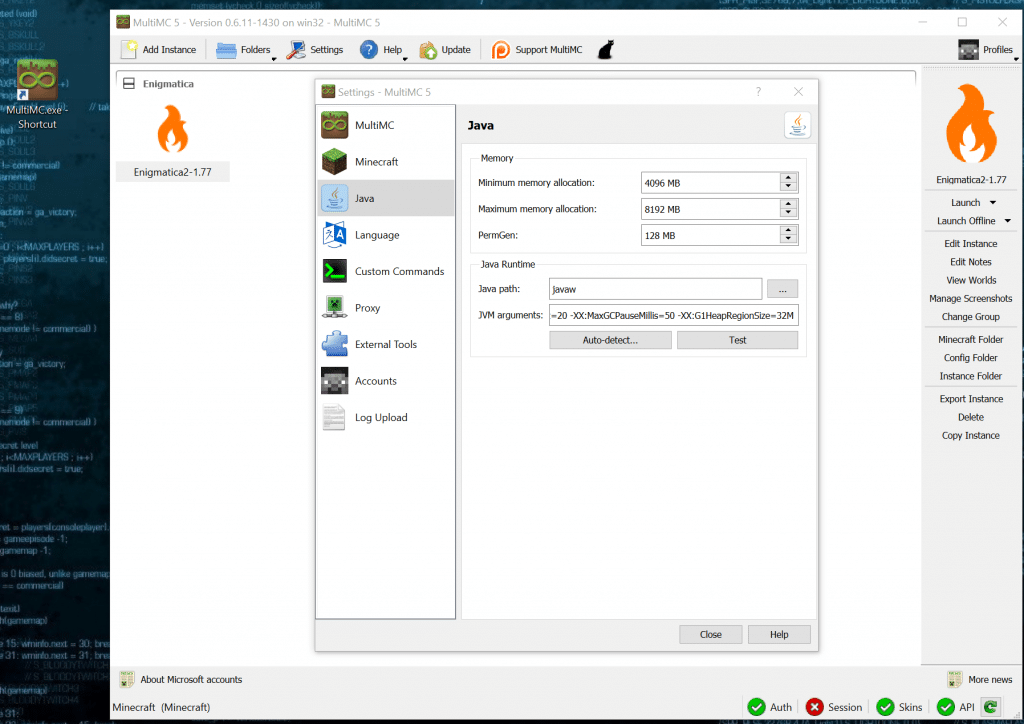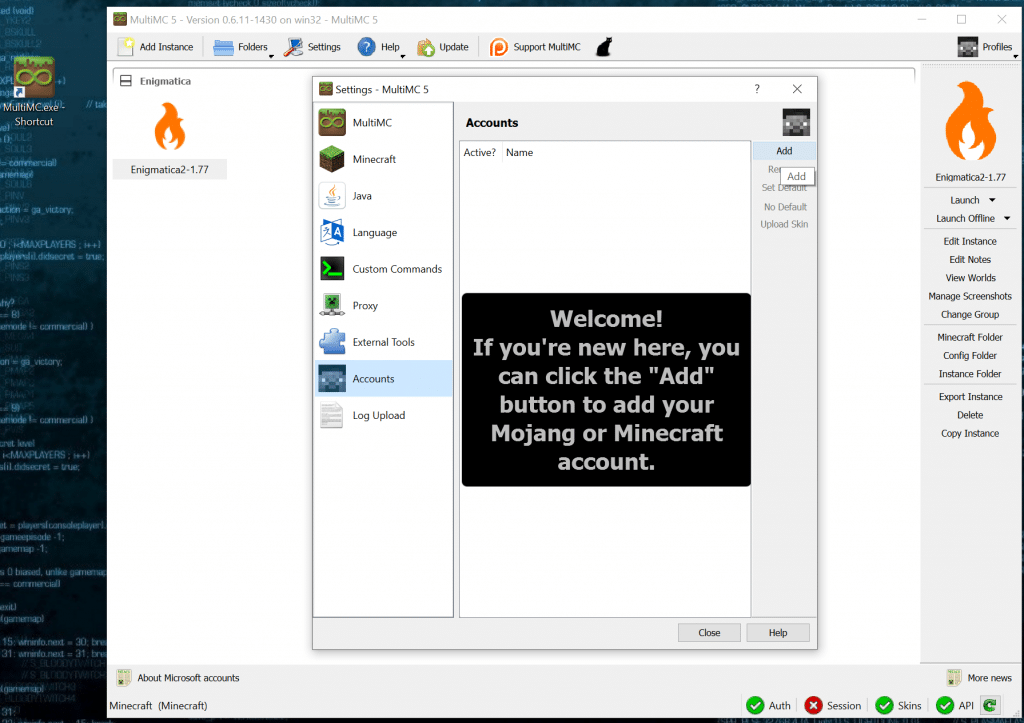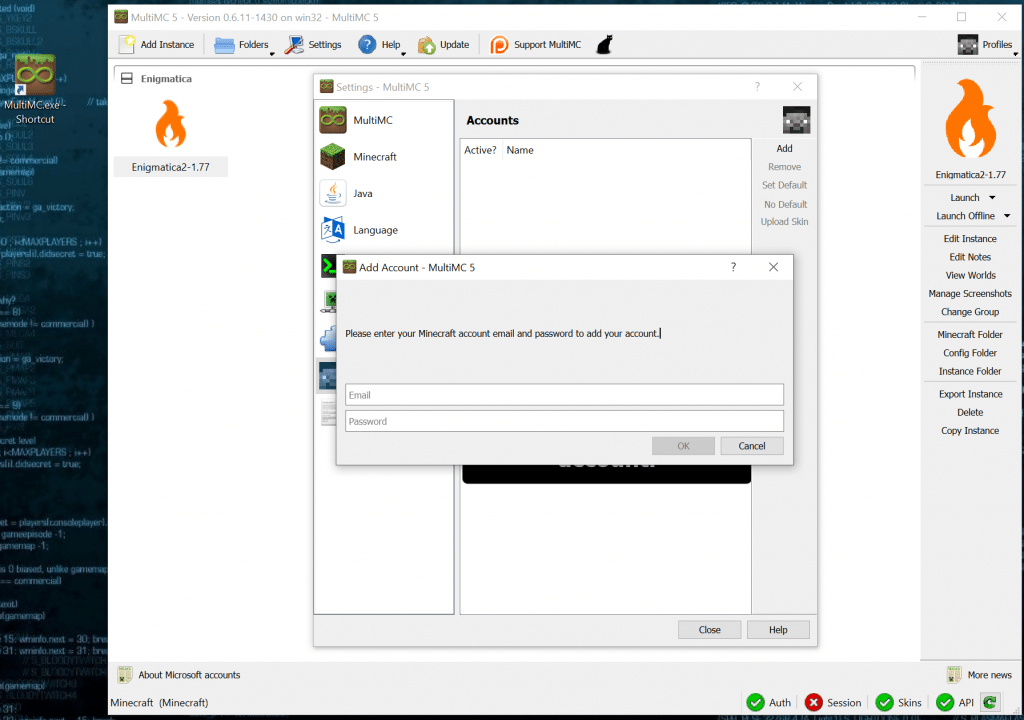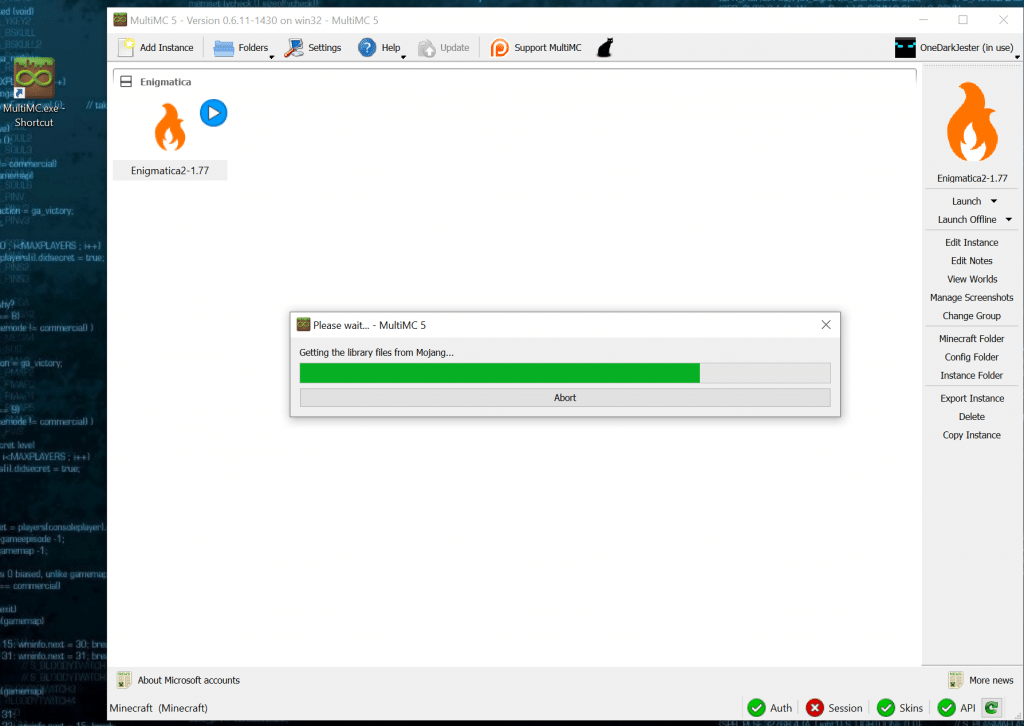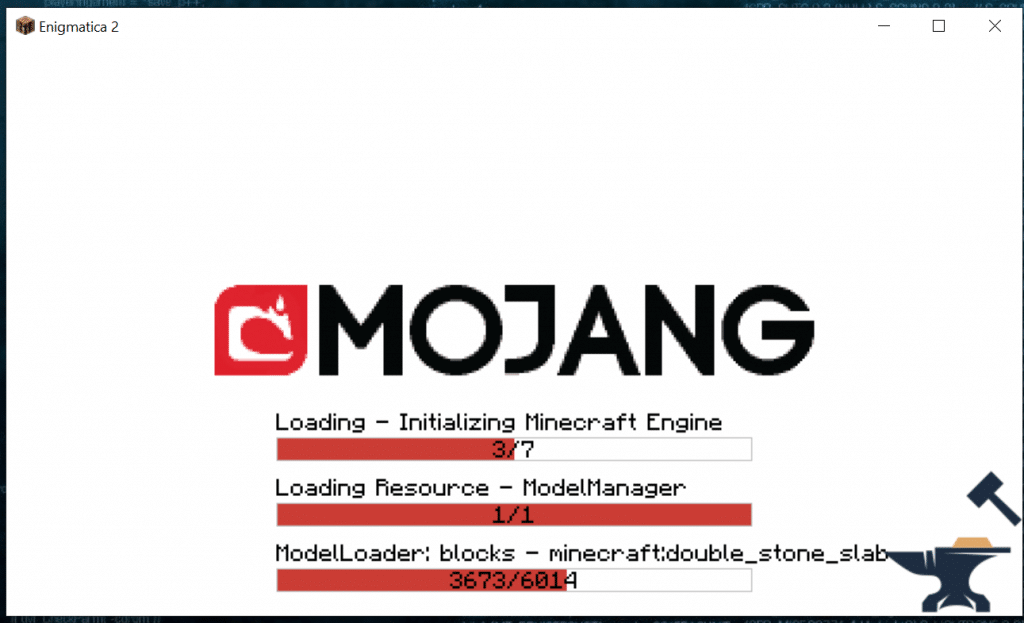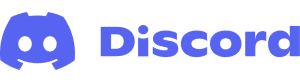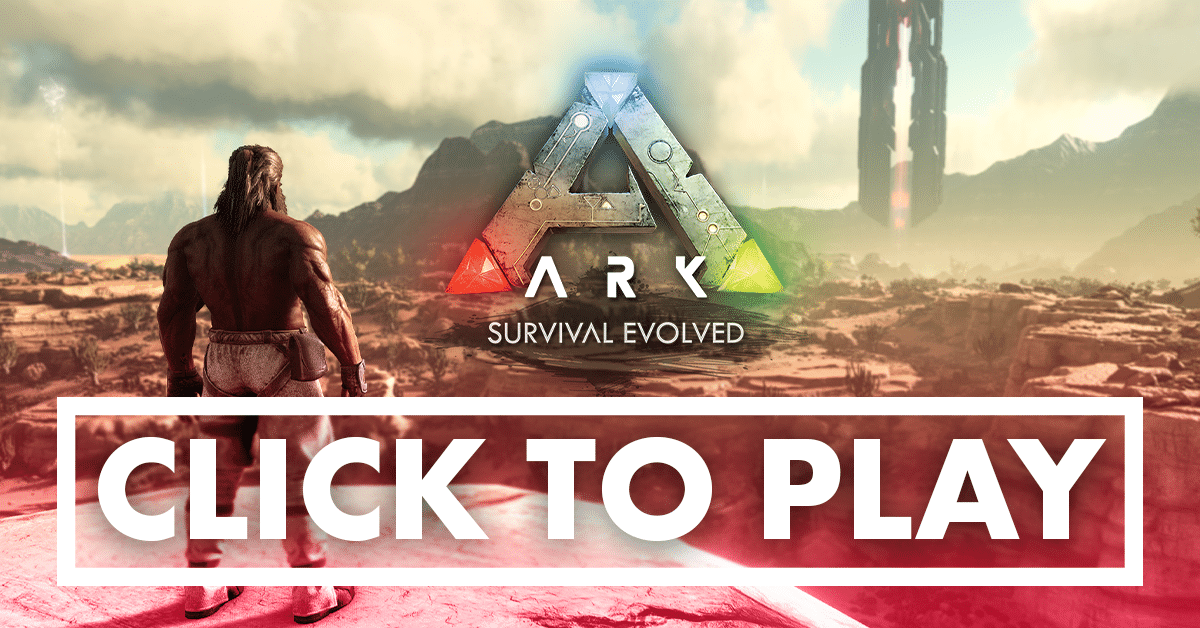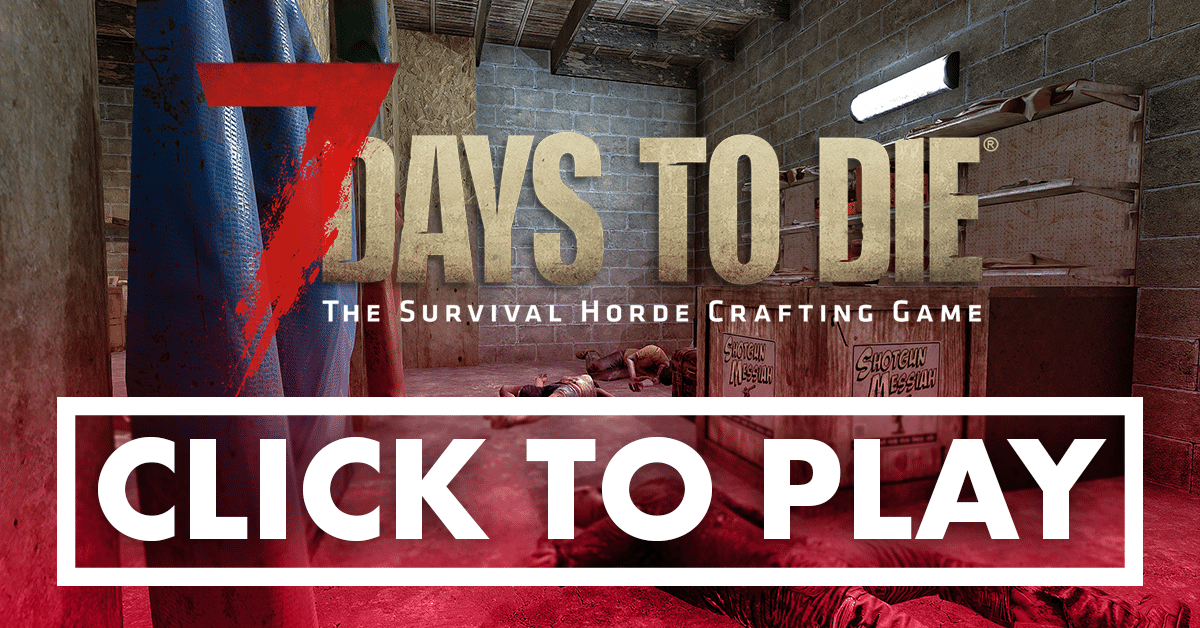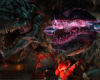Installing Minecraft – Enigmatica 2 – How to
Installing Minecraft and setting it up ready to play a large modpack like Enigmatica 2 can be a challenge, In this guide we will take you through installing Minecraft to get yourself up and running.
Note: To play E2 or E2E you will need at least 8GB of RAM, if you do not meet this minimum requirement maybe a smaller modpack or Vanilla Minecraft is more for you, we recommend 16GB for the best experience.
Download Required Files
To get started you will need to download and install:
- Java Version 8 (Windows Offline 64-bit) (java.com)
- MultiMC (multimc.org)
- Enigmatica 2 (Version 1.78) (curseforge.com)
- Enigmatica 2 Expert (Version 1.82a) (curseforge.com)

Installing Java
- Uninstall any older versions of Java you may have installed
- Double click on the new Java executable you just downloaded and follow the on screen prompts
Installing MultiMC
Open the MultiMC .zip you downloaded and drag the MultiMC folder to the location where you want to install Minecraft.
- Create a shortcut for MultiMC by right clicking on MultiMC.exe and selecting Create Shortcut
- Put the shortcut wherever you want to allow easy access to the MultiMC Minecraft launcher
Setting up MultiMC
- Run MultiMC.exe – Shortcut and start the setup process
- Select your language
- Set the memory allocated to Java for Minecraft to run. Use the values in the table below based on your system RAM
| Total RAM (GB) | Min RAM allocation(MB) | Max RAM allocation (MB) |
|---|---|---|
| 8 | 4096 | 6656 |
| 12 | 4096 | 8192 |
| 16 | 4096 | 8192 |
- Once you have finished the initial setup click on Add Instance
- Name the group you would like the Minecraft Instance (Server) to be a part of
- Select Import from zip
Click on Browse and pick the Enigmatica .zip file you downloaded, click on OK.
- The modpack you selected should download and install
- Once that has completed click Settings and go to Java
- You will see the memory settings you set earlier and a box for JVM arguments
- Set the JVM arguments to the recommended settings below:
-version:1.8+ -XX:+UseG1GC -Dsun.rmi.dgc.server.gcInterval=2147483646 -XX:+UnlockExperimentalVMOptions -XX:G1NewSizePercent=20 -XX:G1ReservePercent=20 -XX:MaxGCPauseMillis=50 -XX:G1HeapRegionSize=32M
NillerMedDild – Setting up the modpack.md (gist.gitgub.com)
- Next click on Accounts in the same window
- Select Add
- Enter your Minecraft account details
- MultiMC will download some library files from Mojang
- You are now ready to play Minecraft Enigmatica 2
- Double click on the Minecraft instance you have just setup to launch Minecraft
If you have at least 16GB of RAM and want to make your Minecraft experience even better check out our guide to setting up a Shader and Resource Packs here.
Last updated: July 31st, 2022