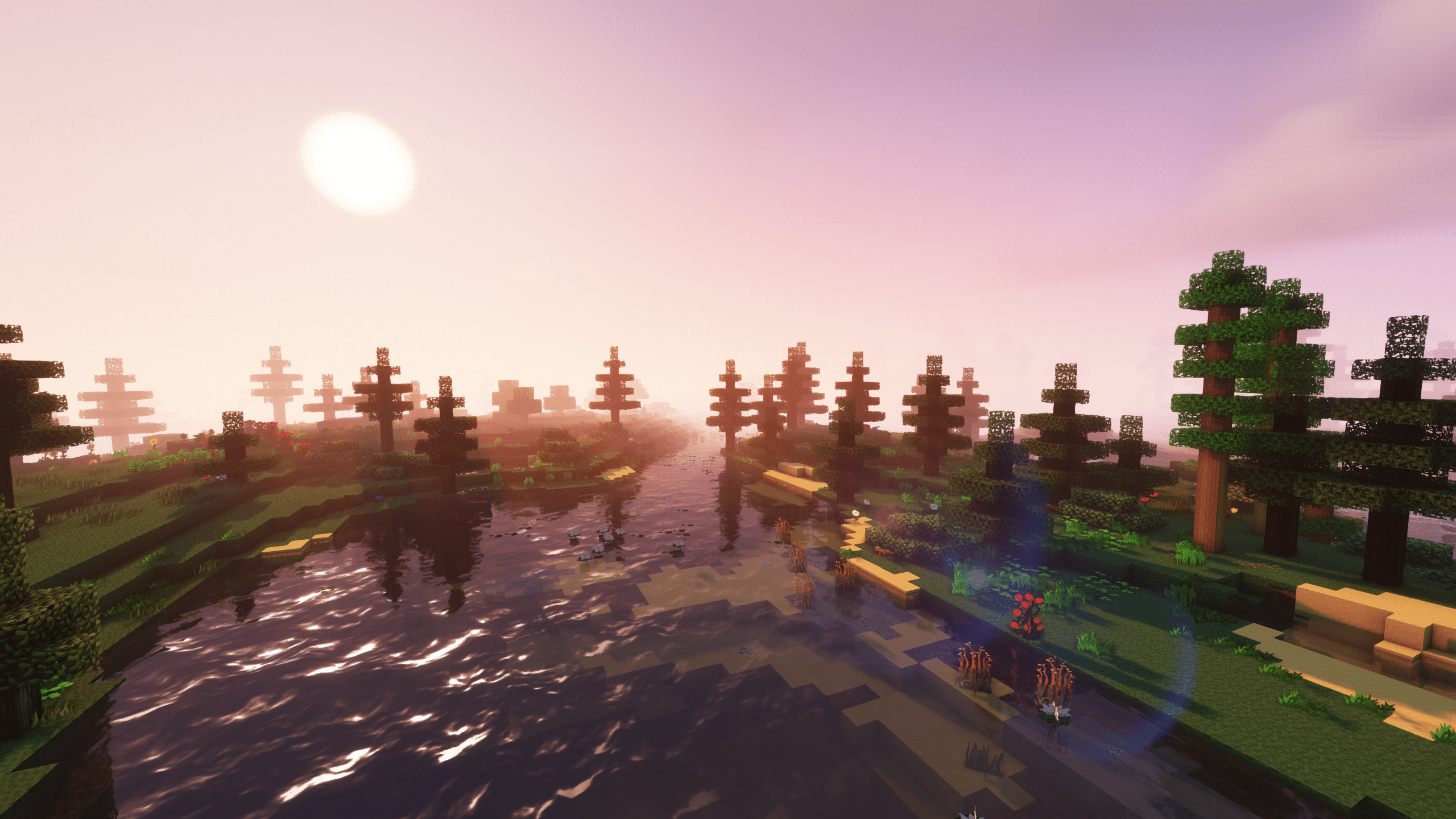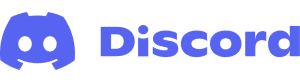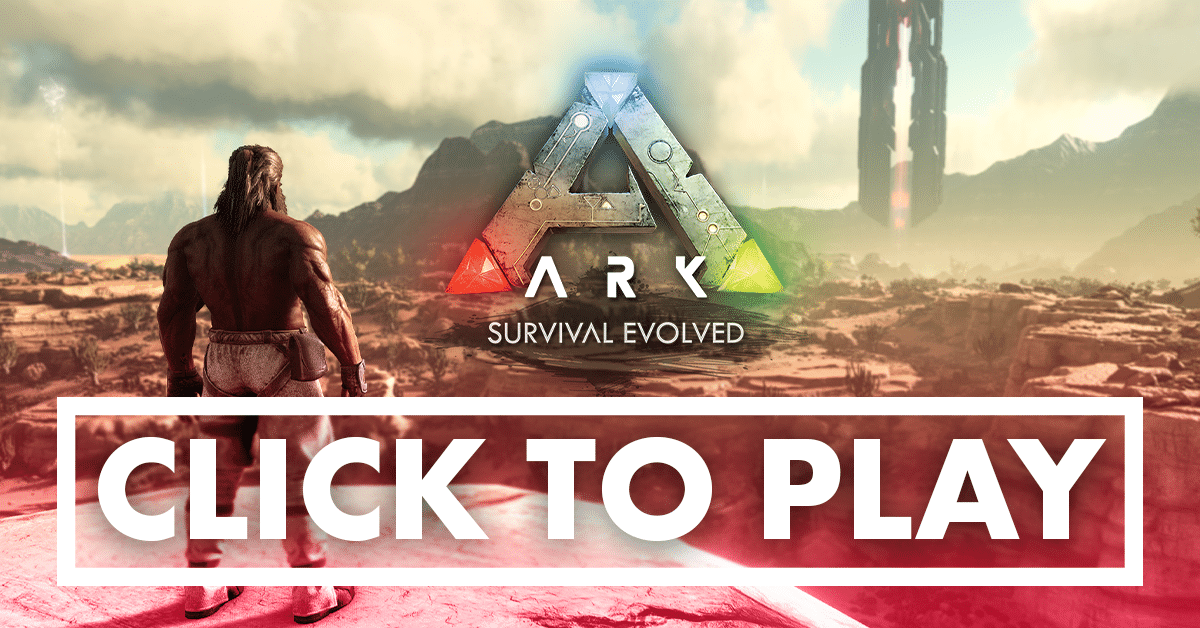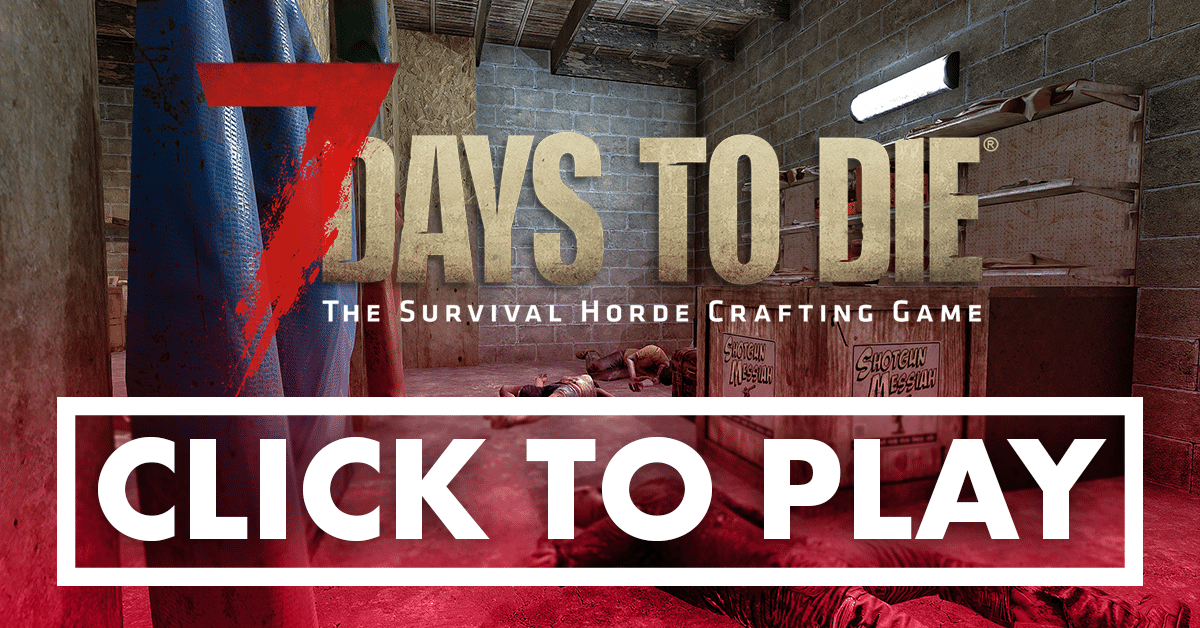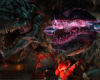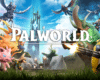Resource Packs and Shader for Enigmatica 2
We are going to look at the Resource Packs and Shader we use when playing Minecraft Enigmatica 2 and Enigmatica 2: Expert on the WickedNinjaGames servers.
You may have seen some of the gorgeous screenshots from the WNG team. Want to know how we achieved this while keeping the game playable?
We used a combination of Resource Packs, and a Shader to make our Minecraft experience really shine.
Minecraft Enigmatica 2 Settings
RAM Settings
- If you are using the 32x resource packs we recommend 6 – 8GB of RAM allocated to Minecraft
- If you are using the 64x resource packs we recommend 10 – 12GB of RAM allocated to Minecraft
- The higher RAM values should be used if you decide to install a Shader
Note: Over 10GB of RAM allocated to Minecraft can cause issues, use with caution.
- 6GB of VRAM should allow you to run the 32x resource pack with Shader
- 8GB of VRAM is required to run the 64x resource pack with Shader
Installing OptiFine (Required for Shader support)
To efficiently run these Resource Packs and a Shader you will need to install a mod called OptiFine. This provides improved performance and allows Minecraft to have full HD texture support.
Follow the link below to get the version we recommend for Enigmatica 2 and Enigmatica 2: Expert.
OptiFine Download (optifine.net) – OptiFine HD U G5
Once you have downloaded the file put it in your mods folder, the path will be something like this:
D:\Games\MultiMC\instances\Enigmatica2-1.77\minecraft\mods
Astral Sorcery Shader Enigmatica 2 Settings
Want to use a Shader for some amazing GPU based effects? You will need to edit an Astral Sorcery setting. If you don’t your skybox will not render correctly.
- Look for a file called astralsorcery.cfg in the your configuration folder for your Minecraft instance, the folder path will look something like this:
D:\Games\MultiMC\instances\Enigmatica2-1.77\minecraft\config
- After you have found that file open it up (drag it into Notepad++) and search for weakSkyRenders
Note: We recommend using Notepad++ when editing any configuration files. You can get a copy here:
Notepad++ Downloads (notepad-plus-plus.org) – 64-bit
- For E2 you will see a list of dimension numbers, add 0 to this list
- For E2E the list will be empty, add 0 to the list
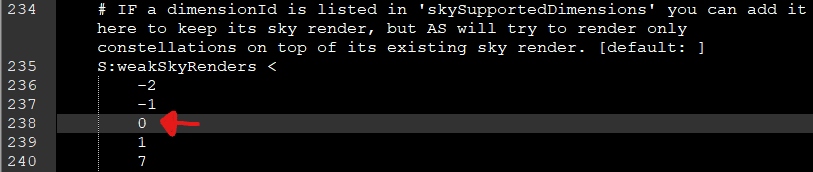
- Save the file and start Minecraft
- You can now use a Shader if configured correctly without any Skybox issues
Minecraft Resource Packs
For Enigmatica 2 use resource packs designed for version 1.12.2. Download links are below.
When you have all the resource packs drop them into the resourcepacks folder, the path will look something like this:
D:\Games\MultiMC\instances\Enigmatica2-1.77\minecraft\resourcepacks
Minecraft Vanilla Resource Packs
Minecraft Optional Resource Packs
- PureBDcraft More 3D Blocks – MC1.12
- PureBDcraft More 3D Items – MC1.12
- PureBDcraft Technology – MC1.12
Minecraft Enigmatica 2 – E2 Resource Packs
- Sphax32x_Enigmatica2.zip – 32x
- Sphax64x_Enigmatica2.zip – 64x
Minecraft Enigmatica 2: Expert – E2E Resource Packs
Resource Pack Load Order
Below you can see the load order we use for the resource packs. We recommend this order to achieve the best result. Keep in mind packs at the top take priority over the packs lower down. This is important when they both have textures for the same block.
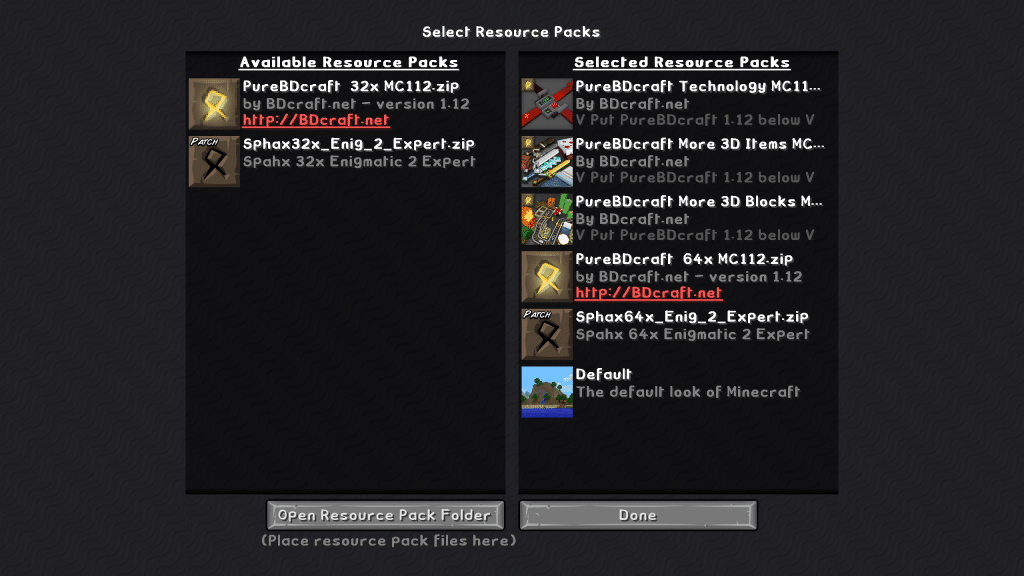
Shader
The shader we use is the BSL Complimentary Shader, you can get it here:
Complementary Shaders (curseforge.com)
When you have the shader drop it into the shaderpacks folder, the path will look something like this:
D:\Games\MultiMC\instances\Enigmatica2-1.77\minecraft\shaderpacks
Keep an eye out for our next article. This will show you which settings we have changed from Default to achieve this gorgeous look.
Last updated: June 16th, 2021